If you're attempting to move your Windows 10 copy to a different computer, you may need to know your product key before doing anything. Any time you activate Windows 10, this product key is required, which means if you have a transferable copy of Windows OS then it is very important to know your product key and write it down for when you want to activate it in a different computer. This article shows you three ways to find out the product key for Windows 10.
Method 1: Find Windows 10 Product Key from Microsoft Online Store
If you purchased your copy of Windows 10 from the Microsoft Store, you will have received an email with the product key. If it's been deleted or you can't find it even in your spam or junk folders, then try this approach:
Step 1: Go to the Microsoft Store and log in with the same account under which you purchased the Windows 10 license and sign in.
Step 2: Once you are in your account, go to Account > My Orders. Alternatively, you can go to Downloads > Product Keys > Subscription and look under Digital Content.
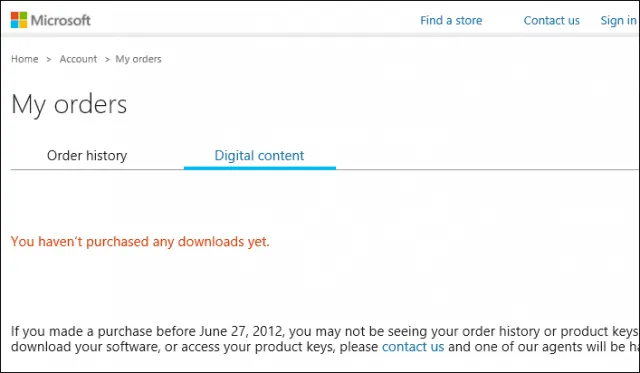
Step 3: The product key will be shown next to the purchase, and you can note it down.
Method 2: Check Windows 10 License Key By CMD
In Windows 10, you can use both PowerShell or CMD to find out your product key. Both these approaches will retrieve your product key from the motherboard's firmware, where it is securely stored. That also means you need admin access when using these command line executions.
In PowerShell, open it with admin privileges and run the following command (hit Enter after entering the command):
powershell "(Get-WmiObject -query 'select * from SoftwareLicensingService').OA3xOriginalProductKey"
In CMD, again open it will admin privileges, type the following command and hit Enter:
wmic path SoftwareLicensingService get OA3xOriginalProductKey
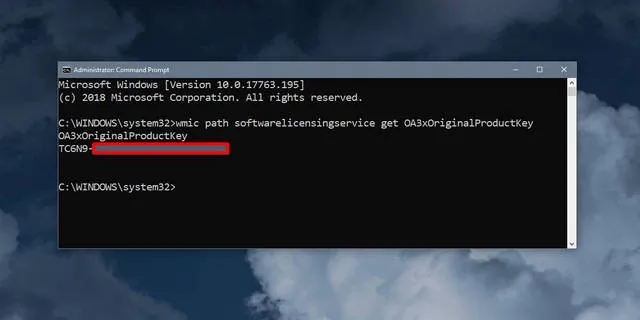
Both methods will yield the product number, which you can write down for later usage.
Method 3: Use VBA Script to Find Windows 10 License Key
If you're a little more adventurous and you don't mind trying out some code, you can consider using a VBscript. This little piece of code will instantly show you the product key for the Windows 10 copy installed on your computer. Follow the steps shown below:
Step 1: Open a Notepad file and type the following code into it:
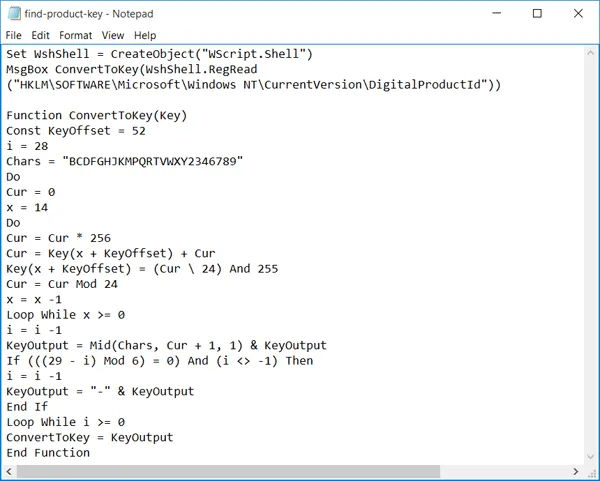
Step 2: Click on Save As.. and rename the file to productkey.vbs. Also change the File Type to All Files. Save the file.
Step 3: In Explorer, navigate to the file you just created and double-click to run it. It will immediately open a small window and show you the product key for Windows 10.
Unless you're already familiar with VBscript and confident about what you're doing, make sure you type out the command exactly as shown in the image. If you've tried this and it doesn't work, here's another way to check your Windows 10 key.
Summary
There are also other ways in which you can check your Windows 10 product key, including your Amazon order history if you purchased it there, the card inside a full packaged retail version or even third-party tools that can retrieve the key. However, the methods described here should work for most retail and upgraded versions of Windows 10. It basically depends on what versions of Windows 10 you currently have and how you got it.
A free upgrade from Windows 7, for example, will require the same product key that you originally got, so it will be the same one you use to activate Windows 10. It can get confusing but, unfortunately, there isn't a straightforward way to get your product key under all circumstances.





