There are more password options on Windows 10 than previous distributions like Windows 7 or Windows XP. You can now use Pin or picture password to unlock Windows 10 based devcies. However, some of you may have you forgotten Window 10 pin password? If you can't access your computer, there are a lot of resources and information online such as technical forums and video tutorials that would help you reset Windows 10 password. There are different solutions available to help reset Windows 10 Pin code. We will share them with you through this online tutorial.
Method 1: Reset Windows 10 PIN Online
It is easy to recover your Windows 10 pin password because it is the same login password you used for your Microsoft account. The same password is also used for all Microsoft-related services like Skype, Xbox, and Outlook. Here are the different solutions you can use to recover your Windows 10 forgotten Pin. To successfully reset your Microsoft account password, follow these steps:
Step 1: Place and enter the URL of Microsoft Live Account (https://account.live.com/ResetPassword.aspx).
Step 2 : Choose "I forgot my password", and click "Next". Fill in the needed information. It will ask for either your email ID or phone number, then hit "Next".
Step 3 : You'll be given the option to choose email or phone number to receive your one-time security code. Enter the one-time security code provided, and go to the next page.
Step 4 : Create a new password on the empty fields. Use a password that is easy to remember, yet strong for security, so you won't forget it the next time.
Step 5 : Turn on your computer where you can't access your Windows 10 pin password and enter the Microsoft login information you just set up using the step above.
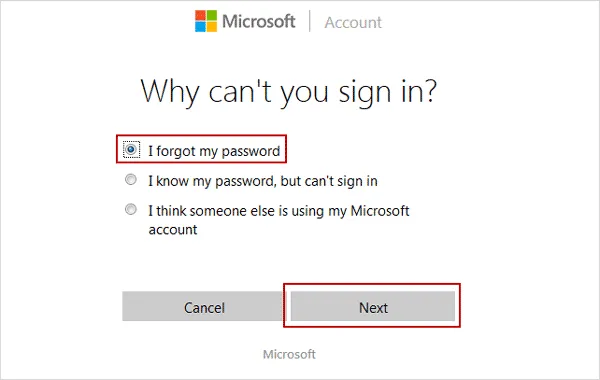
Take note that you have to use the new password from now on in all Microsoft-related services. If ever you have forgotten the email or phone number you used when you created your Microsoft account, this method won't be applicable for you.
Method 2: Using Offline NT Password and Registry Editor to Recover Windows 10 PIN Code
Windows stores the information of users in a file named as 'sam'. The file includes crypted versions of the passwords. This file belongs to a registry in binary format which is not accessible and previously undocumented. However, a German named as B.D. Made a software program that understands the registry.
Offline NT Password and Registry Editor is a program that is used to reset or change password for valid local accounts on Windows computer. It is able to support all versions of Windows such as Windows 10, Windows 8 and server versions. It means that you can use this software program to reset your Windows 10 pin password. However, the steps are a bit complex, please read the steps carefully. If not, the computer would be messed up or bricked. If you are looking for easy-to-understand method, then move to the next section.
Step 1: Insert the CD or USB disk to convince the BIOS to boot from it. Booting the CD varies from the make and model of your computer. Some BIOS will show a device select menu after pressing F8, F11, F12, or ESC.
Step 2 : Just simply press Enter. You may tweak some kernel options as preferred. There is nothing to worry about many kernel messages.
Step 3 : Once the generic Linux booting is finished, it is time to load the disk drivers. Drivers are treated depending on PCI hardware indentification. The majority of messages that pop out are coming from the drivers themselves.
Step 4 : Select the partition. Mostly, choice 1 is used for password editing. Select "Edit" next to the "Admin" user from the list of local users.
Step 5 : The four options included are 'Clear User Password', 'Edit or Set New User Password', 'Promote or 'Make User as an Administrator', and 'Unlock and Enable User Account'. Select the first option which is to clear or reset user password.
Step 6 :You'll be routed to the main menu. Answer 'Y' for writing back changes to save the changes. Press CTRL, ALT and DEL to reboot.
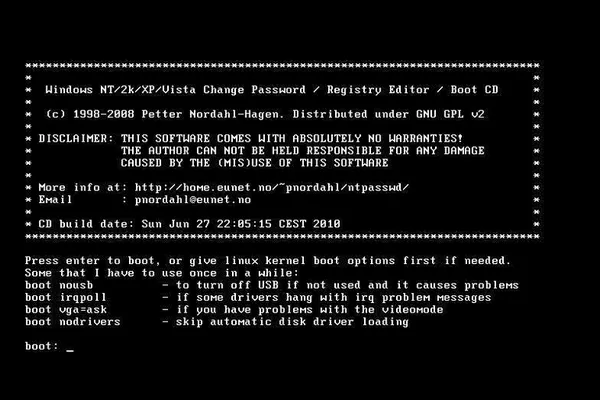
Method 3: Reset Windows 10 PIN Number in 1-Click with PassMoz LabWin
Truth to be told, using a third-party password recovery prorgam would be a lot easier for local user account. Usually, this type of software come with a well designed user interface and you can see what happens at first glance. In here, we will take PassMoz LabWin as a live example. The good part of LabWin is that there is no need to install additional tools because PassMoz LabWin prepares all needed criteria to reset your password. Just simply move the mouse around and finish in just a few clicks.
Step 1 Prepare for Download and Install
By downloading and installing PassMoz Windows Password Recovery on your working computer, the rest of resetting your Windows 10 pin security the steps come easy.

Step 2 Insert USB or DVD
Launch PassMoz LabWin and insert a CD/DVD or USB drive to the computer. Create a password reset disk. There are two ways to make a bootable reset disk: USB or DVD. USB is the most popular external storage and is supported by many trusted and reputable brands. So it is preferred in this way. Some users can still use CD or DVD to the job as the same. Once the disk was detected by program, click "Burn" button to create a password reset disk.

Step 3 Remove PIN Password from Select Account
Plug the disk to locked Windows 10 computer and set the first boot device to USB or DVD accordingly. Once PassMoz LabWin appears on the screen, select an account from the list and click "Reset Password" option to instantly remove PIN password from the computer.

When it is done, take out of the disk and reboot the computer. At this time, the computer will bypass login screen and go to desktop directly.
The Bottom Line:
When it comes to resetting your Windows 10 forgot pin, there are a lot of options that people may choose from. Depending on the case or situation that you are facing, there are various steps that people may use in order to reset their password.







