Microsoft Excel is one of the essential parts of Microsoft Office suit that enable you to create various sheets, pivot tables, pie charts, arithmetic calculations, percentage computation and much more. It is an advanced form of spreadsheets that you can use for creating various details like salary details, customer’s phone number employees details and much more.
To protect our data from being fallen into the wrong hands, we make use of password protection. We are human beings and forgetting password is one of the most common and most annoying processes we usually face. If you forgot Excel password rather than making it havoc, we are here providing you two different solutions to remove Excel workbook and worksheet password so that you can get data back.

How to Remove Excel Password (Know the Password)
Generally, there are two types of password protection for Excel. One is open password, which is the one to be entered before viewing any content from the target Excel. The other is restriction password, usually being applied to Excel worksheet to prevent editing. If you knew the open password, just type it in and unlock the protected Exel. For restriction password, the process is a bit complicated.
Go to Windows menu option and then press the Microsoft Excel application from the Microsoft Office suite. Press the Start option and then type Excel in the search box. Once you get the options, click on Excel to open the program. A new window page will open up on your home screen. Once the file being opened, go to Review tab and click "Unprotect sheet". Now enter the password to remove the password from it.
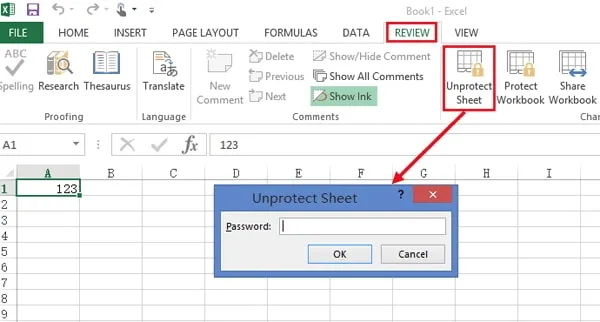
Part 2: How to Remove Password from Excel Workbook (without Knowing the Password)
How to remove Excel password if you forgot or lost the password? You can try out the passwords you used frequently or recover the password with third-party apps or services. In this part, we will use PassMoz Excel Password Recovery to open protected Excel file without password. Why this software? The main reason is the password cracking speed. It utilizes the most powerful password recovery algorithms with GPU and CPU acceleration. So the time spent on it would be muck less than using other software.
Step 1 Installation
Grab a copy of PassMoz Excel Password Recovery and click "Recover Open Password from Excel" once the installation is completed.
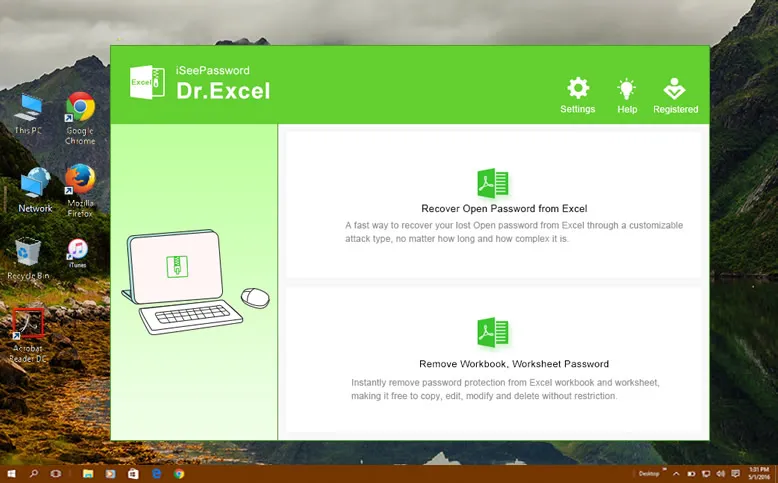
Step 2 Import Exel Workbook
A new window pops up when click the recovery option on first screen. In this step, please add the password protected Excel workbook or worksheet to the program and choose a password attack type.
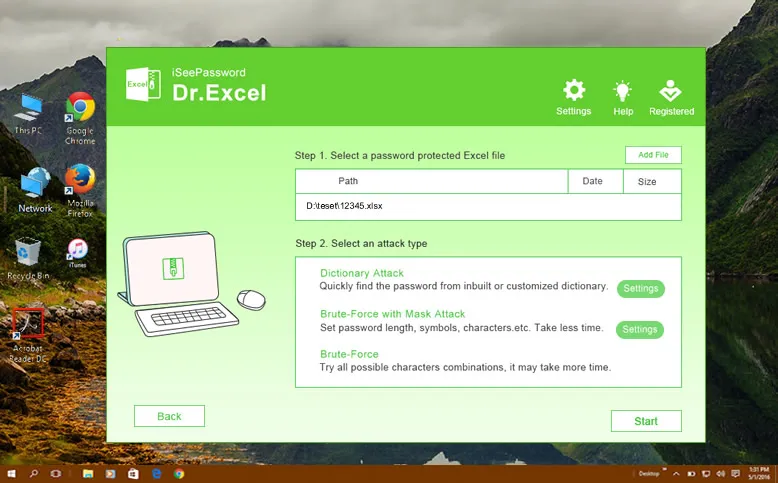
Step 3 Settings
There are 3 types of password attack available. The dictionary attack is used to crack password from a given list. You need to download such a list first. However, this works for common password like 123456, digit with birthday, etc. Mostly, we will use Brute-force with Mask attack, which lets you make settings such as password length, character type, prefix. This will reduce the time if more settings were applied.
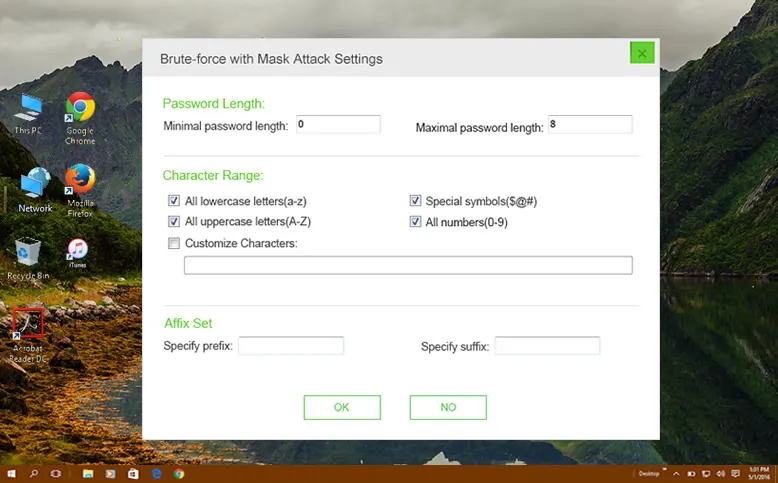
Step 4 Remove Password from Excel
After settings, click "OK" button to start the password recovery process. You wil see the cracking speed as well as the password being checked. Once the password is found, you can see it from the screen. Now copy the password and use it to remove password from that file.
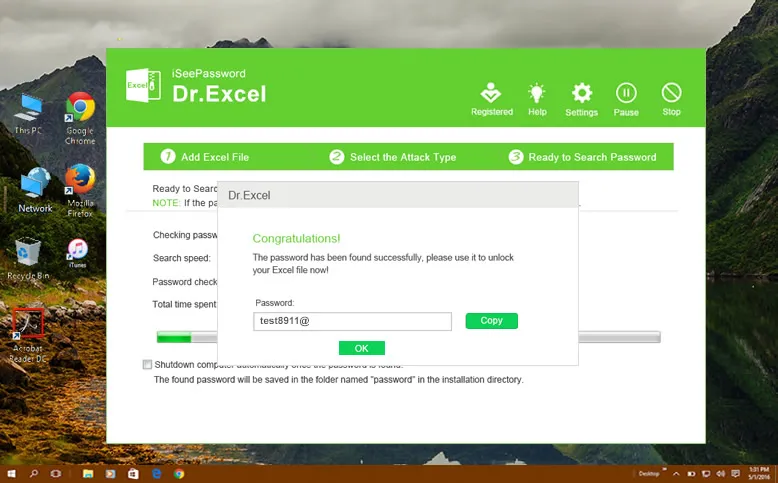
NoteRemove Restriction Password from Excel
The above tutorial demonstrates how to remove open password from an Excel workbook. However, if the Excel was protected from editing, then you can also use this software to remove protection password. The steps are much simple. First, select "Remove Workbook, Worksheet Password". Then add file to the program. After that, click "Start" button to instantly remove password from worksheet.
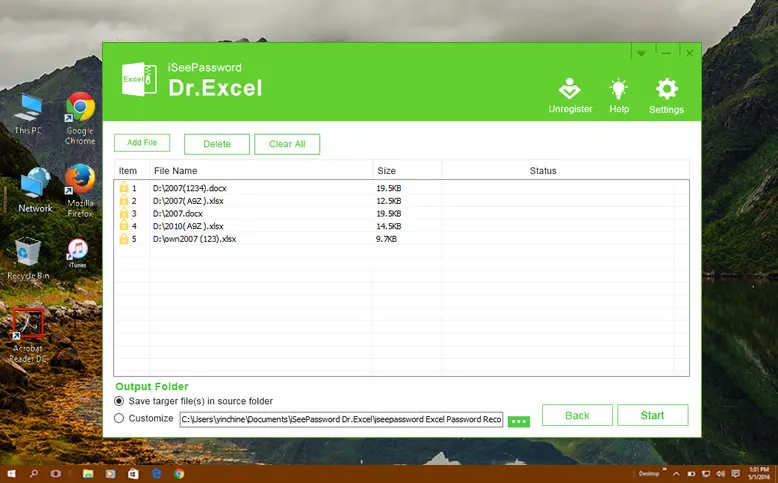
Using PassMoz software to remove Excel Password is the most desired solutions in 2019 because of the user friendly interface and effective password recovery speed. Why not downloading a copy and giving a try now?
Part 3: How to Remove Excel Password by Renaming to .zip
On old version of Excel (2006 and previous edition), the password can be removed by changing th extension to zip and modify certain entry to get rid of the password. Here are the steps on how to do this.
Open up your password protected excel workbook or worksheet. Go to the Control Panel option of your device and then follow a particular pathway to get secure access. Click on the Folder options and then press the View tab option to go further with the process. Go to the View tab option and then uncheck Hide Extension for the known file type.
Next, change the extension of your excel file to .zip file from .xlsx. Once done with the entire process successfully, now open up your excel workbook or worksheet on a notepad. Select any one of the added files from there to select any one and then add XML tag :
On the successful completion of the entire process successfully, now save the XML file and then keep it safe in the zip folder. Once done now change the extension back from the .zip file to .xlsx. That’s all. You have successfully done with the password removal process now. Cloud computing is the future and many software companies are moving their traditional service from desktop to remove servers. This also applies to Excel password removal. There are hundreds of websites offering Excel password recovery services when trying to get an anwser from search engines. Can you tell good fron the bad ones? No, at least for me. I'd love to try the service if it is free instead of paying it in advance. In addition, it is not wise move if there were important data in that Excel. It is dangerous to expose the senstive information to someone you were not familiar with. Basically, it is recommended to use online service to unprotect an Excel file. Password protection is an essential aspect of every data handling process. It not only enables you to keep your data safe and secure but also prevents it from being fallen from wrong hands. Forgetting password is an extensive process where one entirely loses control over the data. The worst situation here is that you can lose your data permanently as well. Where password protection keeps your credentials secure, it also keeps on the risk of data loss in password forgetting situation as well. To keep yourself safe from such annoying situations, please make sure to keep your password secure at a specific location. But anyhow you still have lost it, we have summed up above the different methods to deal with such mishaps. Also, make sure to create a proper backup for your data before going further with the solutions as a little mistake can lead you up to permanent data loss as well. 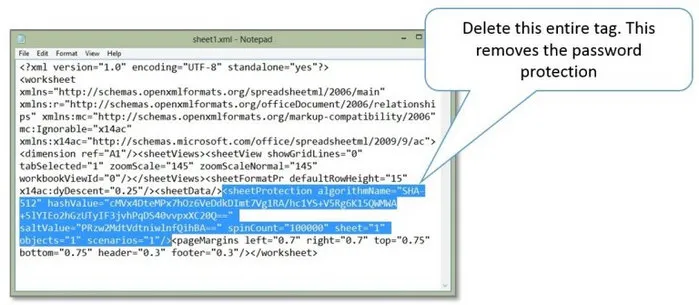
Part 4: How to Remove Excel Password Online (Not Recommended)
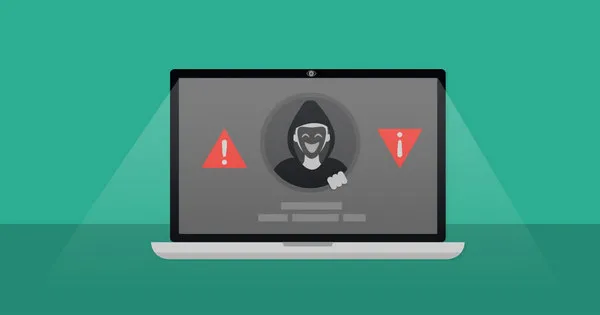
Conclusion







