Microsoft is well aware of this bug since it has been reported countless times by Windows users where they set up a password on their computer after Creator update. However, this didn't apply any effect. In short, even if you put a login password with administrator user then it won't show up when you reboot the computer. It is indeed important to protect the computer with a password so that no one can compromise the security and safety of your personal data and files.
Microsoft suggested a few fixes but they are ineffective as well and that's why after experimenting with indefinite methods, we have found 3 useful techniques that can fix this issue in no time. Honestly speaking, this is not a major issue where you will be required to take the computer to a repair shop. You can simply apply the methods shared in this guide and hopefully your Windows 10 sign in option will appear perfectly.
Solution 1: Command Prompt
Command prompt app has been a great asset of Windows operating system. Believe it or not but this little program can actually manipulate your entire system if you know the right commands to input. So, we will be utilizing the SFC utility to fix the Windows 10 startup issues by applying the following steps.
Step 1: Press Windows + R together to open the Run app box and type "CMD" then hit enter to open the command prompt app.
Step 2 : Type "SFC /SCANNOW" into the command prompt app and hit enter.
Step 3 : SFC utility should be running and the verification process will begin automatically. It may take several minutes, so leave your PC alone at this moment.
Step 4 : If the verification doesn’t start then click on "Start" type Command Prompt and open the app by right clicking on it and then run it as administrator. It should work perfectly after that.
Step 5 : Once the verification is finished, you can reboot the PC and the Windows sign in option should appear without any issue. But if the problem still exists then do not get disheartened and follow the below method.
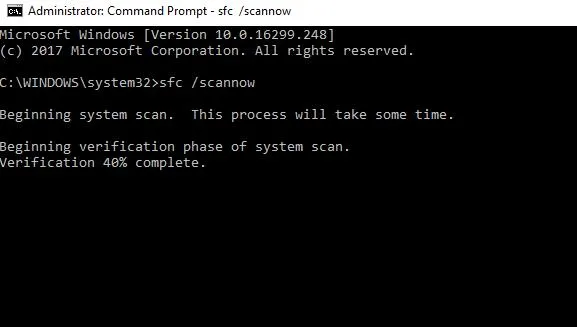
Solution 2: Add a New Administrator Account
So, the above solution should get the issue fixed but if not then congrats because at least the startup files are totally free from any clog data. All you have to do now is to add a new administrator user account and you are good to go. Here’s how to do that.
Step 1: First click on Start followed by Control panel.
Step 2: Click on "Accounts" and then select add an account. Type in a username and a secure password then save the changes to apply the effects.
Step 3: Make sure to check the administrator box because you want this username to be your default administrator user profile. Now, reboot the computer and the Windows logon screen should appear perfectly. Enter your password and follow through to access your computer again.
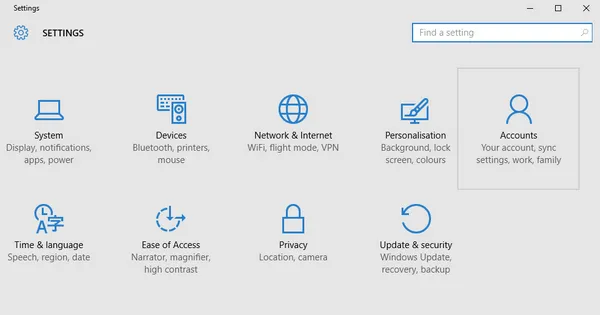
If somehow, the problem still persists then we may have to repair the system startup files that we about to explain in the following solution.
Solution 3: Windows Repair Disc
If the above 2 methods are ineffective then it is assured that the problem is with Windows system files. Do not worry, you won't have to re-install Windows operating system all over again but you just need to repair the startup files. Here is how to accomplish that.
Step 1: Insert your Windows 10 disc or USB drive and reboot your PC.
Step 2 : Keep pressing F10 to show up the boot menu and then choose "Repair your computer".
Step 3 : It will take several moments before the critical updates and repairs are done successfully. And once it is finished, you should be able to reboot your PC and setup a new user account again
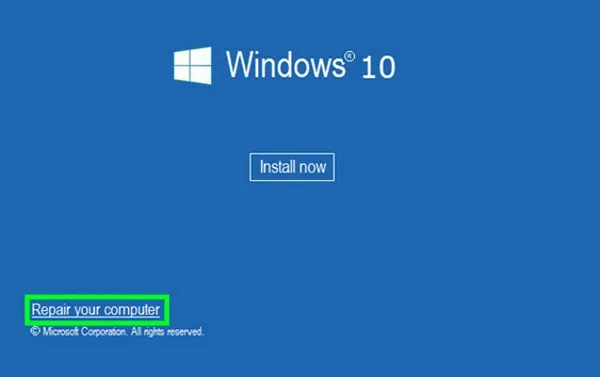
Summary
This is exactly how to resolve this issue without taking assistance from any professional people. It is extremely easy to fix and I am pretty sure that using the methods shared in this tutorial will definitely get rid of this issue no matter what.
If you have more solutions to resolve this issue then don’t forget to share it with us in the comments section down below so that we can update this article with your mentioned methods to help others in need.





