ISO file is needed to be burnt properly in order to extract the files and data compressed in it. Basically, an ISO file is the archive of information zipped in a single place. Usually, people need to burn ISO image files to USB or CD/DVD to make bootable disk to fix system bugs or run the installer of third-party software from external sources.
The basic myth about burning ISO to USB is that you can achieve it by simply copying the ISO file into the USB drive. Well, that's not true at all. This is not called ISO burning and there's no way on earth that could extract the details from image file. It must be burnt properly into a USB drive or CD/DVD in order to read or modify the files. After that, you should be able to run the installer from that ISO image. In this guide, we will show you the most favorite ways to burn ISO to USB by using free and premium tools.
ISO to USB Burning Tool 1: Active ISO Burner
Active ISO burner is a free ISO burning tool that can easily assist to burn ISO image files into CD or USB flash drives easily. It is developed by the Soft Technologies team which is pretty popular for making open source tools. Moreover, you don't even need to install this program to run it. Just download and it is ready to use.
Step 1: Go to the official Active ISO burner website and download the file for free.
Step 2 : Double click on the downloaded file to launch it on your computer.
Step 3 : Insert the USB flash drive and wait for the program to show it automatically.
Step 4 : Now, choose the ISO image from your computer and open it. When all the settings are up to the mark, you can click on "Burn" to finish the task.
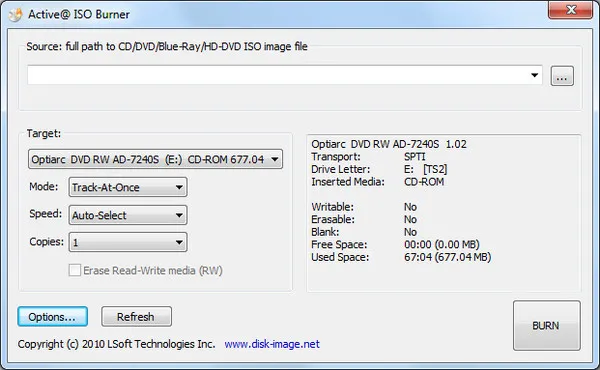
It will take several minutes but the job will be done eventually. Unfortunately, Active ISO burner doesn't work with Windows 64-bit and is extremely slow program. If you are not interested in this tool then hop to the next one.
ISO to USB Burning Tool 2: PassMoz LabISO (Bootable)
Everyone likes elegant tool that can be used without following complex instruction at all. Well, PassMoz LabISO is one of those programs that can comfortably make a bootable USB drive from ISO file even if you had zero technical skills. PassMoz team has devoted their entire life building on technical software that helps people on critical times.
So, if you want to make a bootable disk from an ISO image file, then simply install LabISO. It is 24X times faster than any ISO burner available online. It offers to burn the ISO image file in several partition formats like NTFS, FAT16, FAT32, etc. and the best part is that it is compatible with every Windows operating system version.
Step 1: Download and run the installer file of PassMoz LabISO. The program should be installed quickly within few moments. Next, launch the program as administrator.
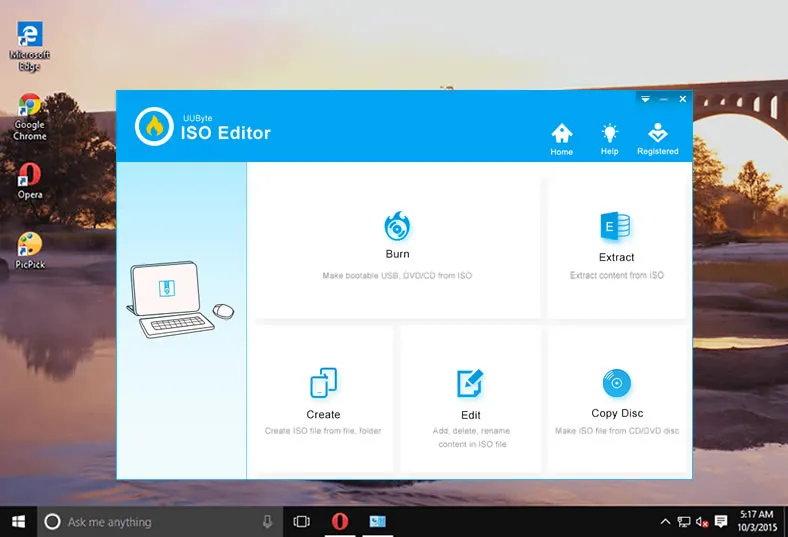
Step 2: Plug in the USB thumb drive to PC and the program will automatically recognize the device. You can repeat the same process with CD/DVD as well.
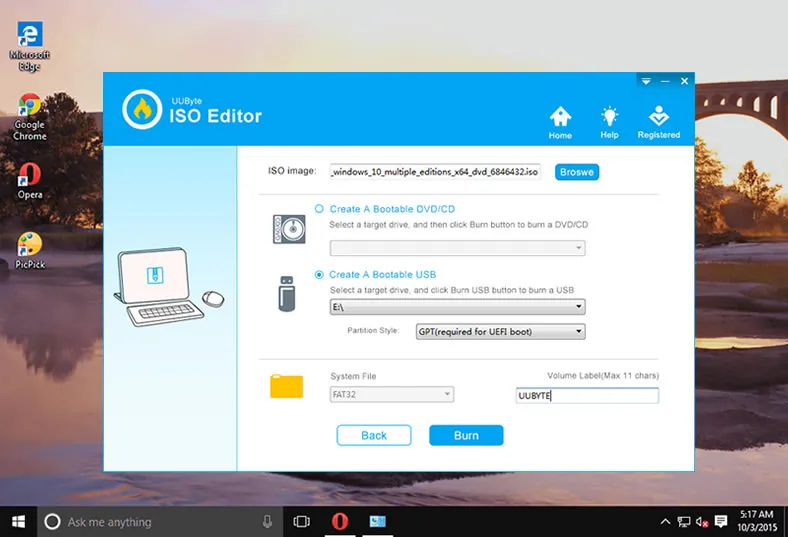
Step 3: Then, choose the ISO image file from the computer by clicking "Browse" and open it. Customize the preferred settings and hit "Start Burn" button to burn the ISO image file into the flash drive. Soon enough, the ISO file will be mounted easily into the flash drive and it should be ready to use.
Like we mentioned, PassMoz LabISO is the most favorite and preferable Windows bootable USB creation tool available on the internet. Why not just giving it a try if other tools failed to work.
ISO to USB Burning Tool 3: Free ISO Burner
Free ISO burner is yet another great ISO burning tool. It is liter in size and free to use. It offers to burn both CD/DVD as well as flash drives. It is very outdated so many users already reported the inability of this program. Yet, you can give it a fair try as per your wish.
Step 1: Download the software from free ISO burner website and run the tool. No installation is required.
Step 2 : Insert the flash drive and it should be detected automatically by the tool. It's a bit slower tool, so this process may take some time.
Step 3 : Next, open the ISO image file from the computer and click on "Burn" to complete this task. All the data should be written to the USB flash driver now.
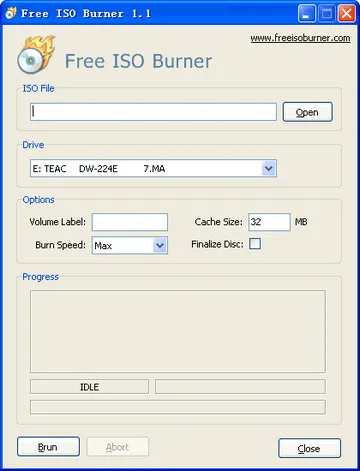
Conclusion:
Although, we have mentioned 3 amazing tools to burn ISO to USB flash drive. But, feature wise we do recommend PassMoz LabISO for its effectiveness. There's no ISO image file in the internet that LabISO can't write or read. It is a very powerful and handy program that every computer user must own.







