There are instances when you may be faced with the need to install a fresh copy of Windows 10 from USB, and though it may not be the preferred approach for most people, it is totally doable if you know of the right steps to go about it. Unlike the normal installations, installing a fresh copy of Windows 10 from USB will require you to create a bootable media first, which you will use to boot your computer into the setup wizard.
Most of the times, you will use the Basic Input/Output System, but if you have newer hardware, then you are likely to be using Unified Extensible Firmware Interface, UEFI. In this brief guide, we will demonstrate how to quickly and easily install a fresh copy of Windows 10 on a PC without much effort involved.
Step 1: Download Windows 10 Installation ISO Image
If the Windows 10 ISO was already settled on the computer, then you can just skip this part. If not, then you should download a copy of Windows 10 image from Microsoft website or third-party download sites. A warm tip at here is to use a download manager to download the file, which is a much faster than browser download. However, if you have a physic copy of Windows 10 on a CD you purchased, then you can rip the file off an save the ISO image file on a local folder.
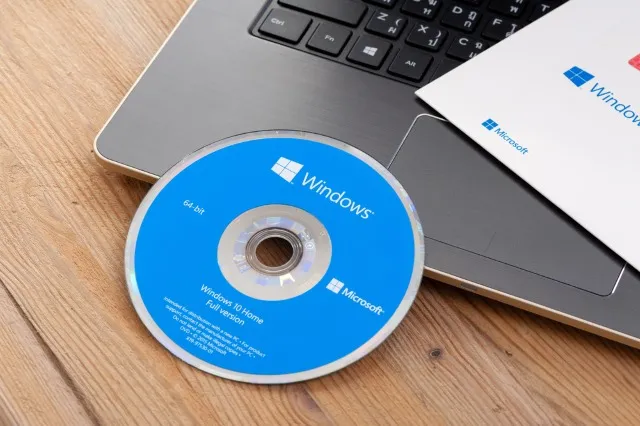
Step 2: How to Burn Windows 10 ISO to a USB Drive
Now, you have the Windows 10 installation image and in this step, you need to burn the ISO to an USB drive, which is called bootable install USB. To create a Windows 10 UEFI boot media for the installation, insert a USB flash drive with at least 5GB of storage space to your computer, then follow the following steps.
1> Download and install ISO to USB Burner software on the same PC where the ISO image is located.
2> Insert the USB drive to the computer and you will see the drive name on the main interface. If not, make sure the USB driver is properly installed. After that, click the "Browse" button to add Windows 10 ISO to the program.
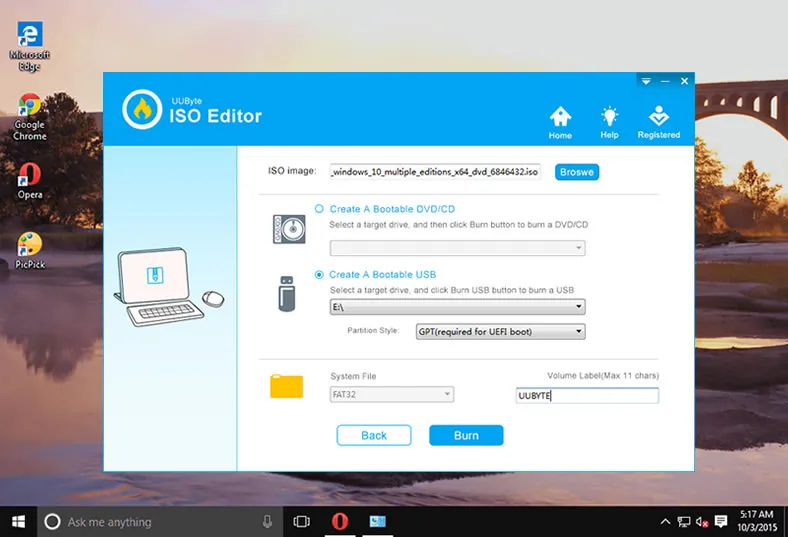
3> When the Windows 10 ISO being loaded, click "Create A Bootable USB" on the main interface. Partion style and system file will be set automatically based on the Windows ISO. You can also mark a label to the USB drive, which is the USB name. Finally, click "Start Burn" button to burn ISO to USB.
Another Windows 10 bootable usb tool is called Media Creation Tool. It is an easy-to-use designed to download and copy Windows installation files to a removable drive that supports BIOS or UEFI.
Navigate to the Official Download Windows 10 page. Locate the "Create Windows 10 Installation Media" and then click on the "Download Now" button. Go to the download folder and open media creation tool. Select the "Create Installation Media" for another PC option.
Then choose the language, edition, and architecture of Windows 10. Click the "Next" button and then choose the USB drive option. Click the "Next" button and then select "Removable Drive" from the given list. Click the "Next" button for Windows to download the installation files and create a bootable media that supports UEFI and BIOS.
Step 3: How to Clean Install Windows 10 from USB Drive (on a New PC)
With a boot media now created on a USB and all the Windows 10 installation files downloaded, the next step is to begin the installation process of the new Windows 10 copy. Use the following steps to successfully install Windows 10 on a desired PC or laptop.
1> Connect the USB flash drive with the installation files on the new computer for the new installation.
2> Power on the computer, then press the key used for opening the boot-device part of the menu of the computer. This may vary from one pc to another, but for most cases, it is usually done by pressing ESC/F10/F12 keys. Once this is done, choose the option for booting the PC from a USB flash drive.
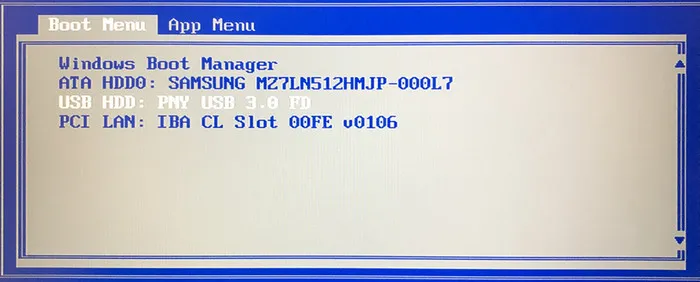
3> The Windows 10 setup wizard will start, and all you have to do is follow the prompts and proceed along as prompted.
4> Once the installation is done, simply remove the USB flash drive.
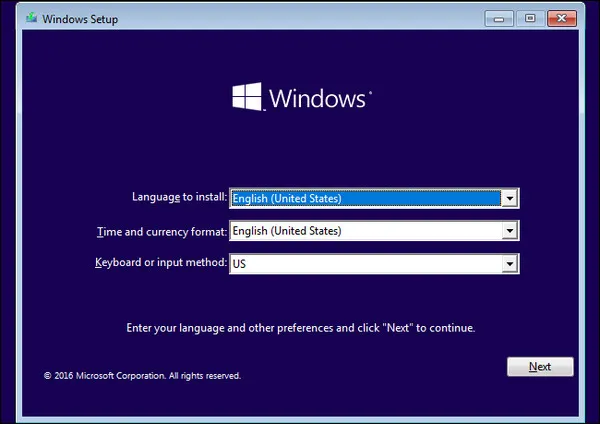
How long does it take to install Windows 10 from USB? This is a common question asked by many users. According to our test, it takes around 15 minutes to make a bootable USB and 30 minutes to complete the Windows 10 installation.
Wrapping up
Installing Windows 10 from an installation CD is always the most preferred method, but if you don't have the installation CD, you can use the instructions given above to create a boot media, download the installation files and finally go through the installation.
But there are some instances when using the above method may not be successful. This normally happens when either you are downloading the installation files or when copying them from a tech computer to the computer where you need to do the new installation.
The common cause for this problem is when the Windows Image file is over the FAT32 limit of a 4GB drive. If you encounter such a challenge, here is how to troubleshoot: Copy all the files in the installation folder, except the Windows image file to the USB drive. Split the image file into smaller sizes and then place the files on the drive.
Provided that you name the file install.swm. Windows will automatically install the file. If you feel you don't have the technical competency to install a fresh copy of Windows 10 using this approach, then simply get an installation CD or consult a technician.







