Microsoft has made a lot of improvements in Windows 10 to enhance the security. And one notable feature is to ask user change their password each month. This is great for additional protection but it sometimes causes issues and confusion if the user never wrote down the password.
So forgetting Windows 10 login password is quite common in nowadays and we need to figure a way out. In this tutorial, we are going to use Linux Mint to reset Windows 10 password. As one of the most popular Linux distribution, Linux Mint has millions of users worldwide. And to your surprising, Linux Mint is capable of completing advanced tasks to fix Windows 10 issues, like password reset. Please check out the step-by-step tutorial in below section.
Part 1: Reset Windows 10 Password with Linux Mint (Live USB)
Step 1: Visit Linux Mint office website and go to the Download page. Pick up a version and select a download mirror near to you. After that, Linux Mint LiveCD ISO will be downloaded to computer.
Step 2: Once the ISO file is download, burn the ISO file to USB drive to make it bootable for installation. Now, insert the Linux Mint bootable USB into locked Windows 10 computer and set USB as the first boot device in BIOS.

Step 3: Hit Menu located at the bottom left side of the screen followed by Preferences and click on Disks. From the left panel, choose the Windows disk and hit the arrow button as shown in the below link. This is done to mount the reset disk. After mounting the disk drive, hit the link saying "Yes, mounted at …"
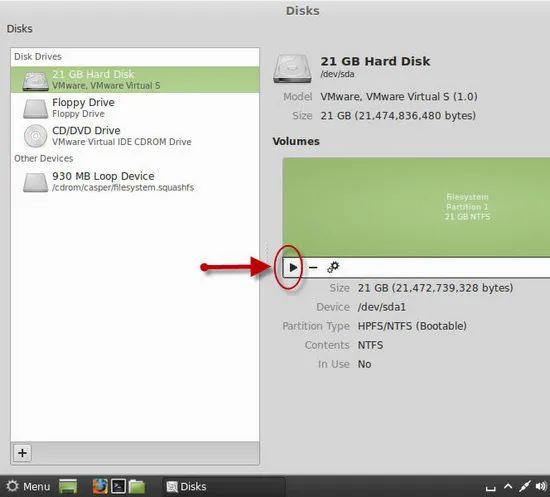
Step 4: After all the files load, search for the executive file of utilman.exe from the disk drive. Sort it out and modify the file name to "utilman1.exe". Then in the search box, type "cmd" which you can access by hitting the magnifier icon. As you get it, rename the file to "utilman.exe".
Note: Make sure reverse the changes after resetting Windows 10 password. If not, the Windows 10 will crash automatically.
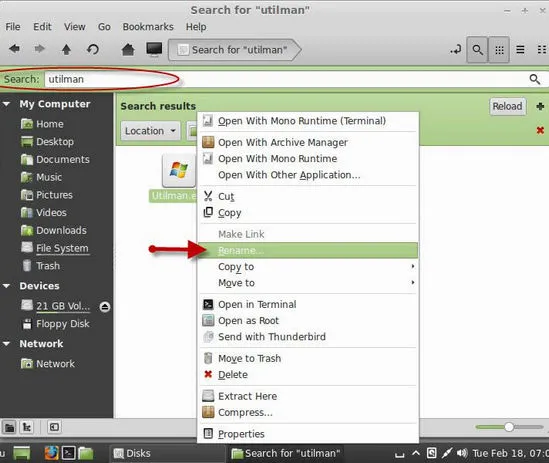
Step 5: Now reboot Linux Mint and take out of USB. The computer will loads Windows 10 OS at this time. As you further go to the login screen, hit the icon of Ease of Access Center and choose the Narrator item.
![]()
Step 6 : Go to Command Prompt, and type and execute the following command: lusrmgr.msc
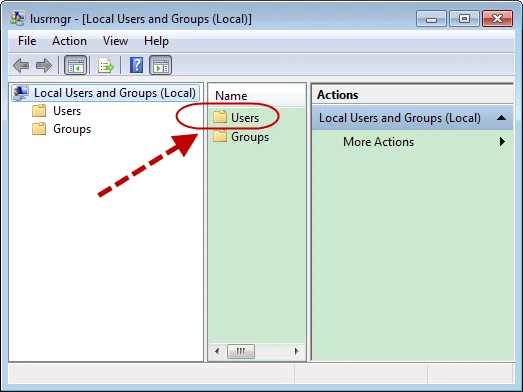
Step 7: Double click on the Users folder. From user list, select the user whose account is password locked on your Windows system, by a right-click. Choose the item of Set Password. Enter a new password and confirm the same by re-entering it.
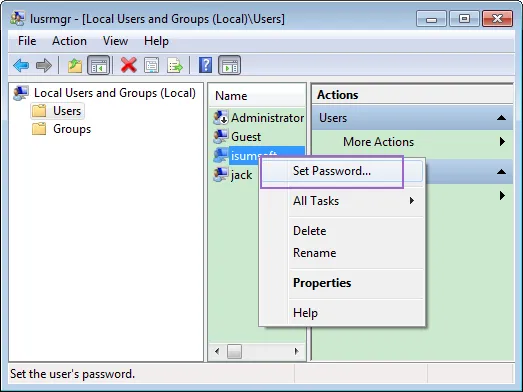
Eventually, exit the windows of Local Users and Groups and return to the login interface. Then, enter the new password that you set shortly, and now you can easily log in to your Windows 10 system.
Part 2: Linux Mint Alternative for Windows 10 Password Reset
It is not a simple at all for using Linux Mint to reset Windows 10 password based on the above fact. It is too tricky and may have damage to the computer if the steps was made wrong. Any more user friendly alternative out there? The anwser is PassMoz LabWin.
PassMoz LabWin is one of the most poweful software designed to reset password of Windows based on laptops and computers. Added to that, the system data and credentials won't be lost after the password reset from relevant device. So, it is undoubtedly one of the safest tools in terms of resetting forgotten Windows 10 password. The UI is clean and the steps are less than Linux Mint.
Step 1: Download and install PassMoz LabWin Windows password recovery software. Make sure to install the tool on a computer that has admin access. Next, launch the software and connect an USB drive.

Step 2: Prior to copying files to the chosen USB drive, make sure backup data as the drive will be formatted. When the USB drive name shows up on the main window, click "Burn USB" to write files to it. After that a notification will be prompted 'Burning Successfully'. Hit Yes to exit the prompt.

Step 3: Now insert the USB drive to password locked Windows 10 computer and reboot it. Then from the BIOS setup, choose the option of booting your PC via USB device. Doing this will load the Passmoz Labwin tool through which you can easily do the password reset. Choose user and its account whose password you are to reset. Then hit Reset Password. Now your account password is set to blank successfully via PassMoz LabWin.

Step 4: Reboot the Windows 10 PC and log into the computer without requiring to enter any password.
The Bottom Line
Well, that is all you have to do to reset Windows 10 password with Linux Mint. If you don't like Linux Mint, then PassMoz LabWin serves a great alternative for the same purpose. Hopefully, the above methods are helpful in guiding you to resolve the issue.







