So, you've completely forgotten your Windows password? And here you are, lost again when looking up for a program to help you get out of such a bad situation. With the vast amount of information available on the Internet, ranging from forums to videos, it is truly a tiring task to find out which is the best. It leaves a lot of us puzzled and not knowing what the best and most effective solution out there.
When you are searching for Windows password recovery software, PC Unlocker is always at the top spot of search result. Actually, it is one of the greatest products in terms of windows password recovery. It has been used by thousands of users and works like a charm at most of cases. However, almost each program has its own flaw or bugs that failed to function normally. Even big companies like Apple or Microsoft are not able to avoid those awkward moments. So does the same to PC Unlocker. Once you get into such a situation, you can consider the following alternatives to reset lost Windows password. I have tested them on multiples computers, including Windows 10, Windows 7 and Windows 8.1.
PC Unlocker Alternative 1: Ophcrack Password Recovery
First we take a look at Ophcrack, a free application that uses rainbow tables to crack lost password from various documents and systems. It is very easy to use and has a number of options that you can to play with. On the surface it provides many of us newbies an easy way to recover our password but this may also serve as a gateway to those who want to study the craft. Nonetheless here are the steps to recovering your password:
Step 1: Download and install the application . For our purpose, we will be using a flash drive. If you will use a flash drive, you will also need to download and install Tazusb.
Step 2 : Locate your flash drive and make sure to format it with FAT32. This will wipe out all the files in you flash drive so remember to back them up before you format.
Step 3 : Open Tazusb and select the Ophcrack.iso, and then locate the flash drive you have just formatted. Click next and let it work its magic.
Step 4 : Restart your computer and open up your BIOS. Change the boot order, putting your flash drive first. Save changes and exit.
Step 5 : Once booted select Ophcrack Graphic Mode – automatic. This will automatically run the Ophcrack GUI.
Step 6 : Voila! After all the introductory text, you will see the Ophcrack software displaying the NT hashes for all the users on the computer. All you have to do now is to decode it using any of the many hash decoders out there.
Ophcrack is truly an amazing software. Plus, it is free. The only expense you'll be making is the time to learn how to do recovery in just a few clicks. This is a must have tool for password recovery.
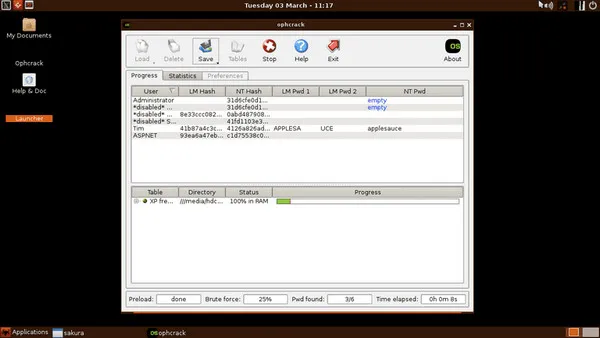
PC Unlocker Alternative 2: PassMoz LabWin
Next up on our list is PassMoz LabWin. Now if you don'’t mind spending a tad bit, this program can guarantee you that you will never have to worry about your password ever again! What makes PassMoz LabWin stand out among its competitors is that it does its job effortlessly without having to use any third party software. You will regain access to your computer in less than 5 mouse clicks and only a few minutes is needed to complete the task. Even the users without any computer knowledge can get it done without any issue.
Step 1 Preparation
Download and install PassMoz Windows password recovery onto your computer. The main user interface is shown like this:

Step 2 Burn WIN PE to USB
Open the program and then insert a USB flash drive to the computer. A few seconds later, LabWin will detect the device and click "Burn USB" button to create a bootable USB disk. Take out the disk and insert it to the locked computer.

Step 3 Reset Account Password of Windows 10/8/7/XP/Vista
Restart your computer being locked and boot from USB flash drive. You will see PassMoz LabWin displayed on the screen in a minute. At this time, select an account from list and click "Reset Password" button to remove it from computer.

As easy as that, you will be back on your computer doing whatever it is you are doing in no time. This tool is a sure helpful tool, and it has been tested and approved to work on over 50+ computer brands like HP, Dell, Toshiba. Can you imagine the number of people who wouldn’t need to look Windows password recovery if they all had this? Astonishing!
Final Words
No matter how organized or smart we may be, we aren't immune to unforeseen shortcomings – such as forgetting our Windows password. But Unlocking the password is made a hundred times easier with these two applications. Take your pick, find which you are most comfortable with, and good luck on your Windows password recovery adventure.







