There are three ways to turn off your computer, either you shut it down completely, reboot it or you can put it to sleep mode so that you can resume the work from where you left. It's simply like hibernating the computer and then resume pending work right from the leaving point. Sleep button is really useful for office guys or if you want to keep working after taking a short nap. Sometimes, whether you restart your PC or activate the sleep option, whenever you turn on the machine after timeout, it will be asked for a password you set to gain access to it.
The problem is that there are countless complaints on the official Microsoft forum where people are continuously saying their computer is showing "Incorrect Password", no matter how many times they are typing the correct password. This issue may occur if you have really forgotten computer password or "SysKey" may have recorded a different password that is preventing you from logging. Never the less, in this guide, we will show you how to fix this issue and get back to your computer in 2 simple ways.
Method 1: How to Fix 'Password Incorrect' Bug After Sleep with Password Recovery Software
If you were in a hurry and want to remove the password prompt instantly then PassMoz LabWin is the perfect solution for your situation. PassMoz LabWin is the first award-winning Windows password reset tool in this industry that offers fast password removal functions from Windows local account. It is a powerful program that already prepared all the necessary files required to unlock the PC or laptop in easy steps. You do not need any operating system installation disc, command prompt or other tools to make this work. In fact, you only need PassMoz LabWin and a spare Windows computer to complete this process.
Note: It has been tested with over 50+ computer and laptop brands including the famous ones like Dell, HP, ThinkPad, Asus, etc. So, it's a certain guarantee that this tool will definitely work with you.
Step 1 Install PazzMoz LabWin on Another Windows Computer
Grab a spare computer or laptop and install PassMoz LabWin in that machine. This is a must because your computer was locked and unable to do any action.

Step 2 Insert USB or DVD to the computer
Launch the program and plug in a blank CD/DVD or USB thumb drive in the computer. Let the program detect the device automatically and then click on "Burn USB" if you are using a pen drive and click on "Burn CD/DVD" if you are using a CD or DVD.

Step 3 Change Boot Order on Locked PC or Latop
Now you have to change the boot sequence in order to take the disk you just made into effect. On modern computers, there is a boot menu that you can choose which device to boot from by pressing specially key such as ESC/Delete/Enter/F8. You can find this via user name or the computer screen. On old computers, you can change it in Boot section of BIOS.
Step 4 Bypass Windows Admin Password with Reset Disk
Time to insert the bootable disk in your locked computer. Turn on the machine and wait for the program to show up on the monitor screen. Now, you only have to choose the main username of your PC and then click the button that says "Reset Password".

DONE! You are computer is instantly unlocked like we mentioned before. Eject the device and reboot your computer to enjoy it without entering any password.
Method 2: How to Fix 'Password Incorrect' Bug After Sleep or Update via Reinstallation
This is one of the most heart-breaking options to remove the password from your computer/laptop. Certainly, this method works and the password from your computer will be flushed but keep in mind not only the password will be removed but it will definitely take away all the data from your computer stored in the primary drive. There won’t be any way to recover them, so be very careful before opting into this method. But if you still want to do it then go ahead and follow the instructions.
Step 1: Pull out your Windows 7/8/10 operating system disc and plug it in your locked PC.
Step 2 : Let the Windows load all the necessary files and the setup window will pop up on the screen.
Step 3 : Follow the instruction on the setup wizard and install Windows 7/8/10 on your C drive.
Step 4 : It will take several minutes to install the operating system and your computer will be rebooted many times during this progress.
Step 5 : Leave your computer alone and let the operating system be installed again. After it is finished, you are ready to use your computer normally again.
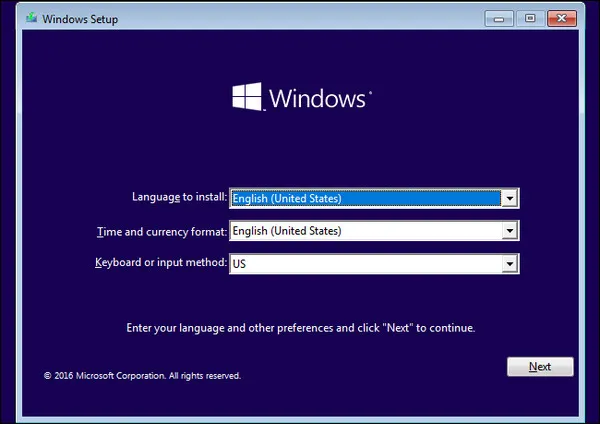
Summary:
These are the 2 ways to fix your computer if it shows incorrect password after you put the machine into sleep. PassMoz LabWin is still the recommended way to solve this problem as there is no risk at all. However, if your computer is new then you can install the operating system all over again.







